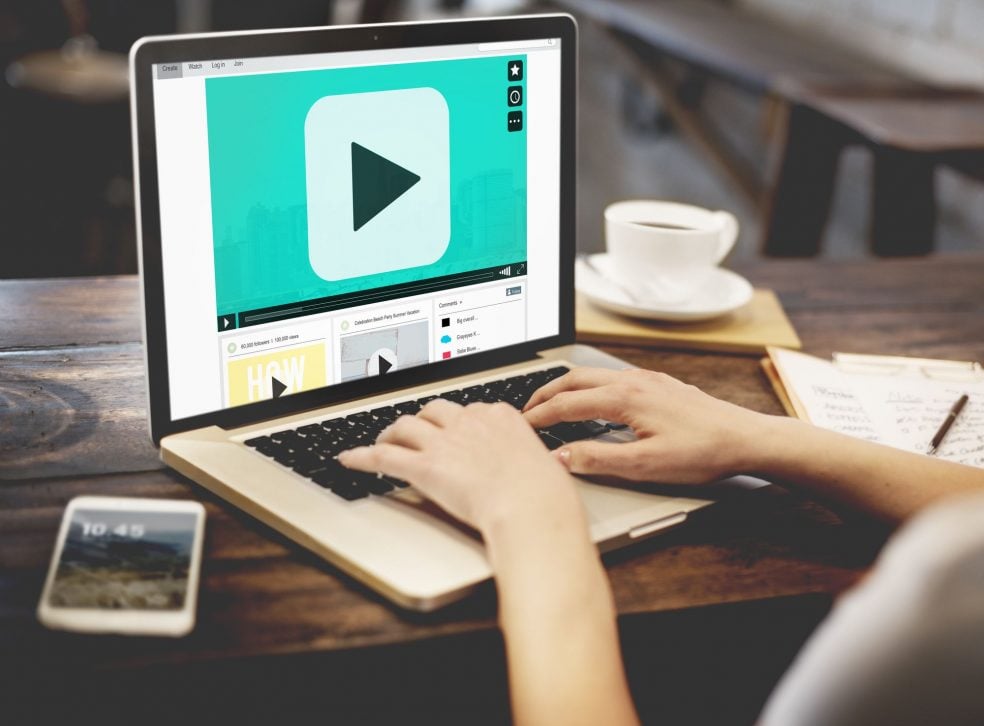
Website Plugins: How to Replace, Update, and More
Are you trying to add a special function to your website? If you use WordPress, then this is easily done using plugins. However, while they add functionality, if not maintained they can cause problems.
Luckily, updating them and keeping them in check is an easy task. Read on for our must-know guide on how to replace and update website plugins.
Why Change Website Plugins?
Plugins are an exciting and innovative concept used by website builders. They allow you to upload a small item of software to your website to give it a unique functionality. Plugins exist for literally everything.
For example, they may do something on the front end, which is the part visitors see. It could be turning your website into a shop, adding a map function, or putting contact forms in place.
It could also be something in the backend, which is the part people don’t see. These could be methods to speed up your website or block spam comments.
Plugins do have a downside. Poor quality ones can include lots of code that slows or interferes with your website. Some may become outdated and insecure, leaving you vulnerable to hacking and malicious attacks.
All of this means that plugins are an essential part of a website. However, they do need replacing and updating.
How to Replace Plugins
You may need to replace a plugin if it stops working on your website. Perhaps you have found a better one with greater functionality, or one that is updated more often and seems secure.
First, you must remove the old one. Simply go to the plugin menu to view your list of plug-ins. You want to click the deactivate option under the plugin itself.
Now select the plugin using the tickbox. At the top of the list, you will have a menu that allows you to remove the plugin. Click this, and the plug-in will be removed.
Once you know the plug-in you want to replace, you can follow the steps for installing plugins with the new one. Make sure you backup your website before doing so.
How to Update Plugins
Updating the plugin is very simple. In fact, WordPress should notify you when they actually have an update available or require it. It is visible as a red dot next to the plugin option in the sidebar.
Simply go to the list of plugins, and scroll down to see which need updating. Select them using the tickbox. Go back to the top of the list, and click the button that allows you to update.
This may take some time depending on the type of plugin and on how many of the plugins for your website need updating. If this could cost you business, you may want to do it at times when website traffic is low.
Create a Maintenance Schedule
Website plugins can leave you wide open to attack, so you need a regular update. Put it into your website maintenance schedule, or better yet, let Jonesen monitor and update your plugins for you. We offer several hosting packages that include website maintenance and updates and guarantee your site will continue to function as it should. So call us today to speak to one of our team members about how you can get your website on one of our secure hosting stacks.